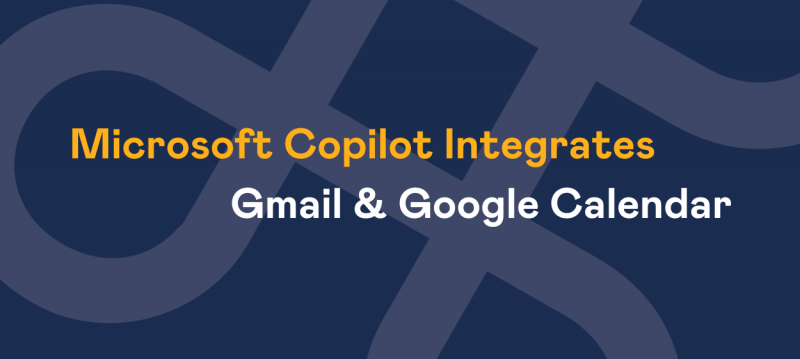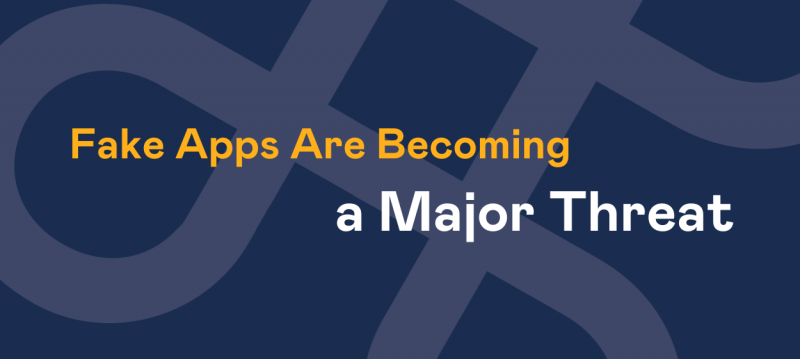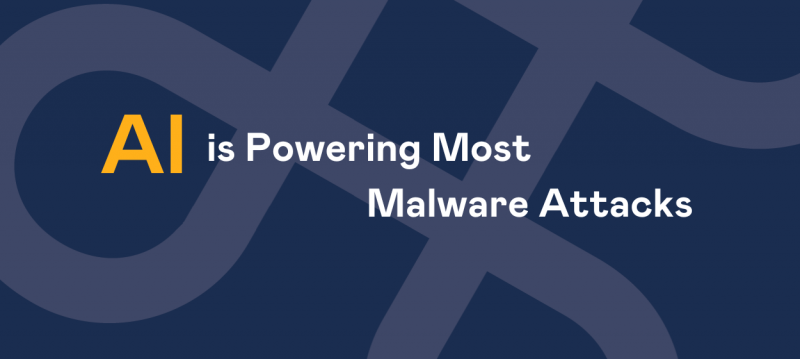Following the Coronavirus pandemic Temperature Screening equipment has become more widely used.
From warehouses to retail, hospitality to airports, companies large and small, national and international are utilising temperature screening to ensure they can run their businesses as safely as is possible, for both clients and employees.

As part of running any fixed Temperature Screening installation manual calibration will need to be undertaken.
This is an exercise you will need to revisit each time the camera is moved but we would recommend periodically checking the calibration to make sure everything is as accurate as possible.
So let's get started with how to manually calibrate your camera using the video's and instructions below.
To Calibrate Your Camera
Before you begin you will need some form of temperature reading device other than the camera to help calibrate, we would recommend a medical thermometer. You will also need to make some notes of the readings so download our manual calibration spreadsheet right here.
Download the manual calibration spreadsheet
The spreadsheet will enable you to log results from both the temperature screening camera and your other device to work out what adjustments, if any, that need making to your system.
Part 1
- If you know the IP address of your device then skip to step 4, otherwise open the iVMS-4200 client.
- Once open click on 'Device Management'
- Select Device and there will be an IP address (ie. 192.xxx.xxx.xxx) visible, copy or take note of this.
- Input the IP of your device into your browser. (We recommend using Internet Explorer so you can view the cameras, however you can use other browsers however unfortunately the cameras won't be visibile).
The video below will demonstrate Part 1: