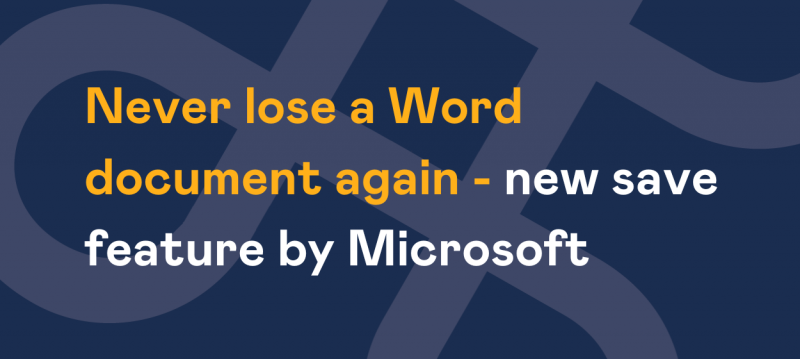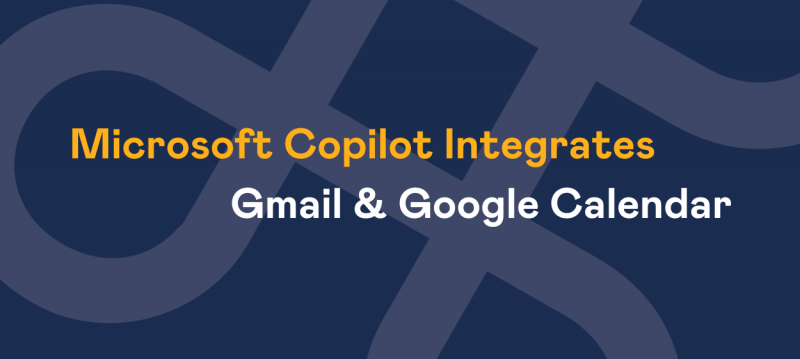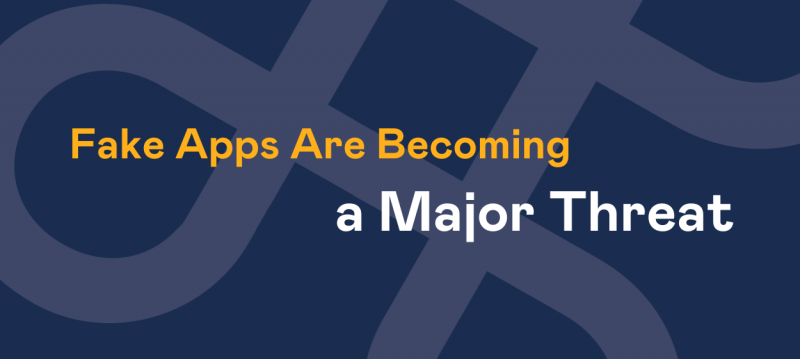A client of ours recently purchased a Sony Xperia mobile phone. It´s not a bad looking phone but they had a nightmare setting it up to sync' their emails and contacts in Office 365.
Usually, when setting up an Android handset in order to use Office 365’s exchange online, you would go to choose new account and tell it Microsoft Exchange as the account type.
You input your email address and password and its sorted. If you have a HTC, Google, Samsung or even Apple device you’ll probably be familiar with this.
Sorry but if you want your contacts and calendars to sync up with a Sony Xperia then you will have to do it the manually.
Don’t worry though, to save you some time, below are the instructions to do it yourself.
- Go into Settings
- Click Accounts
- Click add Account
- Go to Exchange active sync
- Enter your email address and press next
- Enter your password BUT hit the manual setup option
- In the domain/username box put your email address back in again
- In the server box you need to type outlook.office365.com without the quotes
- Now you can click next
- Click Finish
The first sync will bring up a message about a security policy. Accept this and away you go.
We would also suggest changing the setup on your contacts to store your contacts on the account you’ve just added as standard.