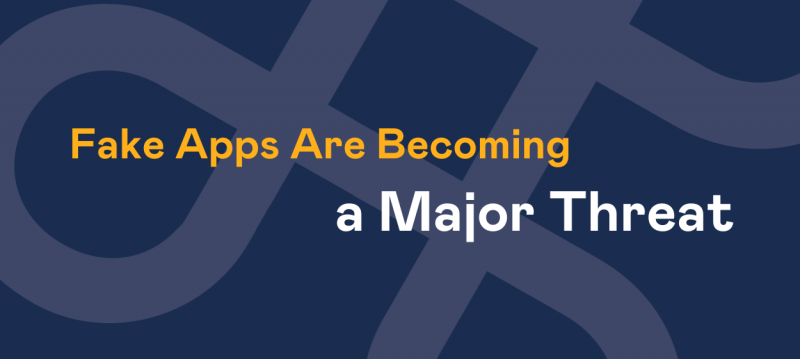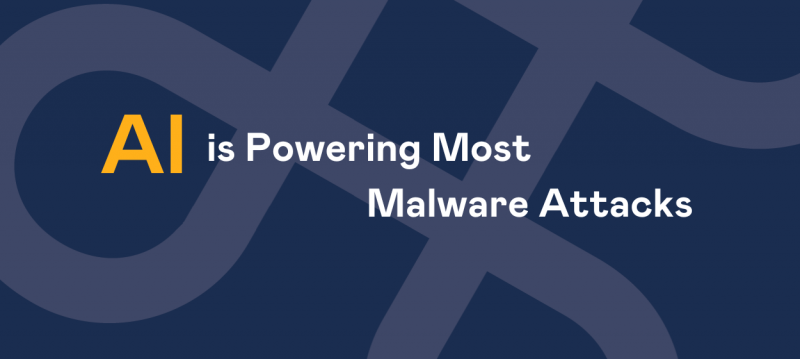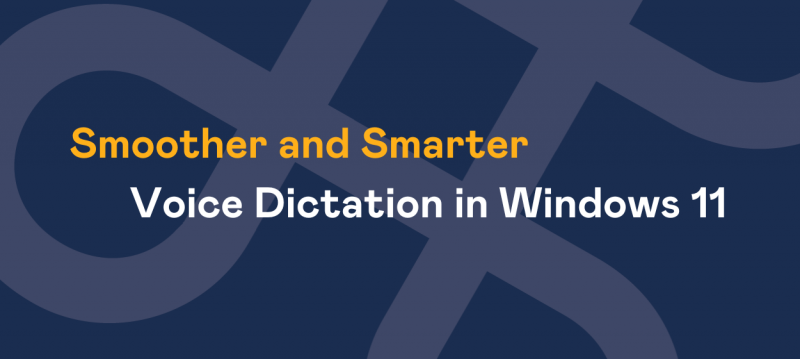Millions of people are using Office 365 every single day, especially in business and in addition, over the years more and more new features have been rolled out to Office 365.
In this blog we’ll try and explain just a few of the features and benefits you might not be aware of:
Skype
Skype for business integrates with both Word and PowerPoint online. One of the most useful features, which is built in, is the ability to chat with people who are collaborating on a project in real time, whether it be in a Word document or a PowerPoint presentation.
The chat option appears whenever more than one person is working on the piece at the same time.
Users can then see fellow editors writing, copying etc. and people are also identifiable, with their name being attached to their cursor so you know exactly what someone is working on in real time.
Even if you are not in the document, as long as you have Skype on your phone, computer or even open in a browser, you are still able to chat. Chat titles will reflect the title of the document or presentation, which is being worked on.
Attachments
Thanks to OneDrive and Sharepoint, the days of adding attachments to emails are long gone. Now, once you have uploaded or created a document, presentation, note or spreadsheet the changes will change in real time on Microsoft cloud.
Each of them will have their own unique URL and you can simply click ‘share+’ and a window with the shareable link will appear.
Depending on your preferences, you can then select links that allow certain people differing permissions to the document and collaborators can then either ‘view link’ or ‘edit link’. Links are also available for sharing with people outside the company.
Anywhere, Anytime Access
Not by your laptop? Not a problem, as with Office 365, applications are available to download on Android, iOS, tablets, iPads and Windows phones as well as all Windows 10 devices.
Depending on your Office 365 subscription type (Home or Business), the applications which are available to download may vary. Keeping these applications at your fingertips can be a great asset, especially when it comes to business.
All that users require to do this is their login details and an internet connection, so if one of your collaborators is editing a document from their laptop and you are editing it from your mobile device, you will both see the edits in real time.
Save Your Documents Anywhere
Office 365 allows you to create and edit documents inside the platform, however some people still prefer to save their documents locally to their machines.
Uploading them to Office 365 may sound like a hassle and in order to remove this hassle, Office 2016 is fully configured to upload and save to OneDrive and SharePoint.
When you are then ready to move a document to the cloud, simply click on ‘save’ from the drop down menu as you normally would. You will then see the options to save to OneDrive (specific notebooks too) and SharePoint. Should the document be born in the cloud app, you can then choose to download it to your computer.
Sway
For people who are less familiar with the tool, Sway, is Office 365’s application to create presentations with.
With Sway, you can still create or upload traditional PowerPoint presentations, however some people may go for a more creative tool. If you are someone who doesn’t like the hassle when trying to embed images/videos when trying to create presentations, Sway might be for you.
Sway integrates with YouTube, Twitter and OneDrive as well as a host of different applications/platforms, which makes the process a lot easier.
While editing the presentation, simply click on ‘insert suggested’ and a drop down menu will appear with platforms or applications. You can also search using the Sway dashboard to select your desired images or video and then click ‘add’ to see it instantly moved into your presentation.
Meaning that there is no reason to download anything and save it locally to your machine.
Teaching Yourself
New software can sometimes be problematic and can take time to learn. Tirelessly looking for a feature can be frustrating and aimlessly clicking drop downs leads to frustration peaking and then to Google to find the solution.
Office 365’s ‘tell me’ feature eliminates this and maybe one of the most useful features and it helps users to save time, as they no longer have to search the web for the answer.
Situated bang in the middle of the ribbon on Word, Excel and PowerPoint, so you cannot miss it, not only is this feature convenient, it is smart.
Entering something as simple as ‘list’ will immediately show all options for bullets, numbering and text styles. It does not highlight and tell you where to go either for these tools either, it will just show them for ease of use.
OneNote
If you are someone who embodies all things, which are organisation, then OneNote will likely be your favourite application.
OneNote’s simple interface helps users to keep their notes detailed, organised and easily retrievable. OneNote is available on your desktop as well as online and similar to other Office 365 apps, you can share notebooks with people who you are collaborating with.
DocuSign
DocuSign and Microsoft have teamed up to make it easier than ever to sign off documents.
Once your admin has added DocuSign to your Office 365 you’ll see the DocuSign option in any emails which include attachments in Outlook. Once clicking on DocuSign, you can simply login with Office 365, choose who is signing the document, and then a new window will open with the attachment.
The rest is then a breeze, as you simply then drag and drop your signature or other desired information, such as name, date, company etc. You can also send attachments which require signatures in Outlook by clicking ‘apps’ > ‘DocuSign’ and then select your document or template.
And that’s it!
8 simple features or benefits which can help you get the most out of Office 365’s new features which have been rolled out.
If there’s anything you still don’t understand get in touch with us, either by phone on 0114 362 7000 or get int touch and we can help with any Office 365 queries you may have.